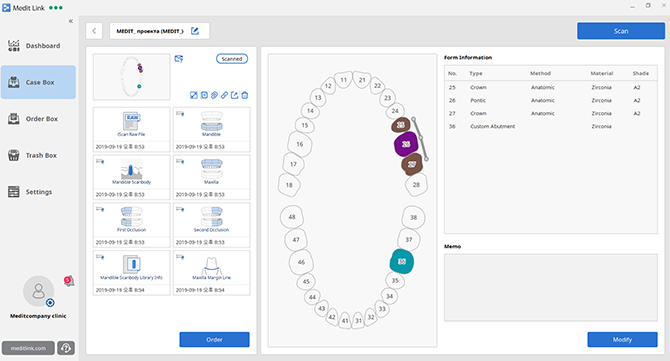In this article, we are looking at the Medit Link workflow from the clinic side. Read on to find out just how easy it is to scan and send your cases to the lab of your choice via our integrated platform.
So, let’s start by first creating a case and scanning! Make sure that your i500 is connected and switched on before proceeding. Create a new case in Case Box and click on the Scan button to launch the iScan application and begin scanning.
After completing all the scan stages, iScan will prompt you to pick one of three options to fill the holes for the data results. The results will be displayed in your Case Box where you can do a final check. You can still modify, add scans or rescan for the case until you are satisfied with the scan data. You are now ready to order your dental prostheses from the lab!

Before you can begin sending your case to the lab, you will need to first search for the lab to set up a partnership with. Type in the lab’s name in the search bar, click on the “Request Partnership” button, and wait for your new partner to accept your request. Once the lab accepts your request, you will both be listed as partners on your respective accounts, and you can begin to send your orders to the lab.

Now, let’s walk through how to send a case to the lab! Head over to your Case Box and click on the case which you’d like to make an order for. If you’d like to make multiple orders for a case, duplicate the case before making the order as you can only make one order per case. In the Case Details page, click the Order button and fill in the Order Case form accordingly. Click OK and head to the Order Box to check that the order has been listed. The order will be reflected as Pending until the lab accepts the order.

You can review all the orders you have sent here in the Order Box and view order details by clicking on the case. Once the lab has accepted your order, your order status will be reflected as Accepted. You can await your order to be delivered once the status is reflected as Shipped. Make sure to click Confirm Delivery once you receive your order from the lab to complete the case. That’s the entire workflow sans payment!
Want to simplify the workflow a little more? Set up a contract with your partner lab in order to facilitate payment via Medit Link. Make sure to check the lab’s terms & conditions and price list before requesting for a contract! If you’re agreeable to the terms and the pricing, click Request Contract to proceed. Once that is done, your partner lab will receive your request for a contract. If the lab accepts your request, you will be able to make payments as well as manage your payment history via Medit Link.
That’s all you need to know about the digital workflow on Medit Link.
It’s now time to get your own MEDIT i500 intraoral scanner!